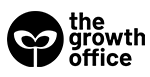A tax return is a legal way of reporting your income, expenses, and other pertinent tax information. It enables you to analyze your tax liability, generate and schedule tax payments. In Uganda, tax returns must be filed annually for an individual with business or companies. Accounting for your income, interest, dividends, and profits.
Why file your tax returns?
For anyone running a business or planning to start one, understanding the local taxation system, requirements are critical to the success and growth of your business. Many customers today, especially corporate companies, expect a serious and responsible business to be tax compliant, and in cases, good contracts will require a tax clearance certificate.
Tax returns are filed with the Uganda Revenue Authority (URA). Provisional returns must be submitted between 1st July – 30th December of the financial year, and final returns must be submitted before 30th of June every financial year.
Step by Step Process of Filing Returns
Step 1: On the URA homepage, and log-in to your account if you have already created an account. If you have not created an account yet, select Register and follow the guide under that link to create your account.
Step 2: After logging in, on the Left Menu, go to e-Returns. Under Original, Amended, or Others; select the type of return that you wish to file. E.g. INCOME TAX PROVISIONAL
Step 3: Download the template for the return you wish to file, from the list provided under e-Returns. e.g. INCOME TAX RETURN FORM FOR INDIVIDUAL WITH BUSINESS INCOME, and select save.
Step 4: Save the template to your preferred location on your computer. You do not have to be connected to the internet to fill out the template.
Step 5: Open the template.
Step 6: Before filling out the template, enable macros by following the instructions on the sheet labeled help, on the form you have downloaded.
Step 7: After filling in all the required information, validate the form by clicking the VALIDATE button on the last page of the return.
Step 8: In case of errors, correct them and save the file before validating again.
Step 9: If no errors are found on the template, generate an Upload file by clicking YES on the pop-up window. This will generate a compressed file that will take less of your time to upload. It is recommended NOT TO RENAME YOUR UPLOAD FILE.
Step 10: Reconnect to the URA Web Portal and log in to your account if you had disconnected to submit in the template.
Step 11: After logging in, on the Left Menu, go to e-Returns. Under Original, Amended, or Others; select the type of return that you wish to upload. E.g. INCOME TAX PROVISIONAL.
Step 12: Enter the period for which the return is being filed and click check.
Step 13: Enter all the details required and Upload the return. a. If the form fails online validation, correct the specified errors on the saved template (from which you generated the upload file), save the file, validate and re-generate another upload file. (Refer to steps 7 – 9) b. Try to upload the file again.
Step 14: If the upload is successful, click Submit to submit your return.
Step 15: An e-Acknowledgement receipt will be generated and a copy sent to the email address that you used at registration.
Video: How to file Income Tax returns online
PDF: How to file a return online
If you need business support or guidance, do not hesitate to talk to us. We are always happy to share insights and recommendations.